LIFX Z is a multiuse strip lighting system with eight color zones per meter of strip. This allows for a multicolor display running the length of the strip versus sectioned blocks of solid color.
To get started with zone control:
From the HOME dashboard on your LIFX app, tap the name of your strip to access the controls. From the control screen, choose THEMES from the bottom menu. You can select from a range of different themes, or combine your own colors to create your own visuals. For custom looks, navigate to PALETTE press a color and then with your finger, paint over a section of the light strip at the top of the screen.
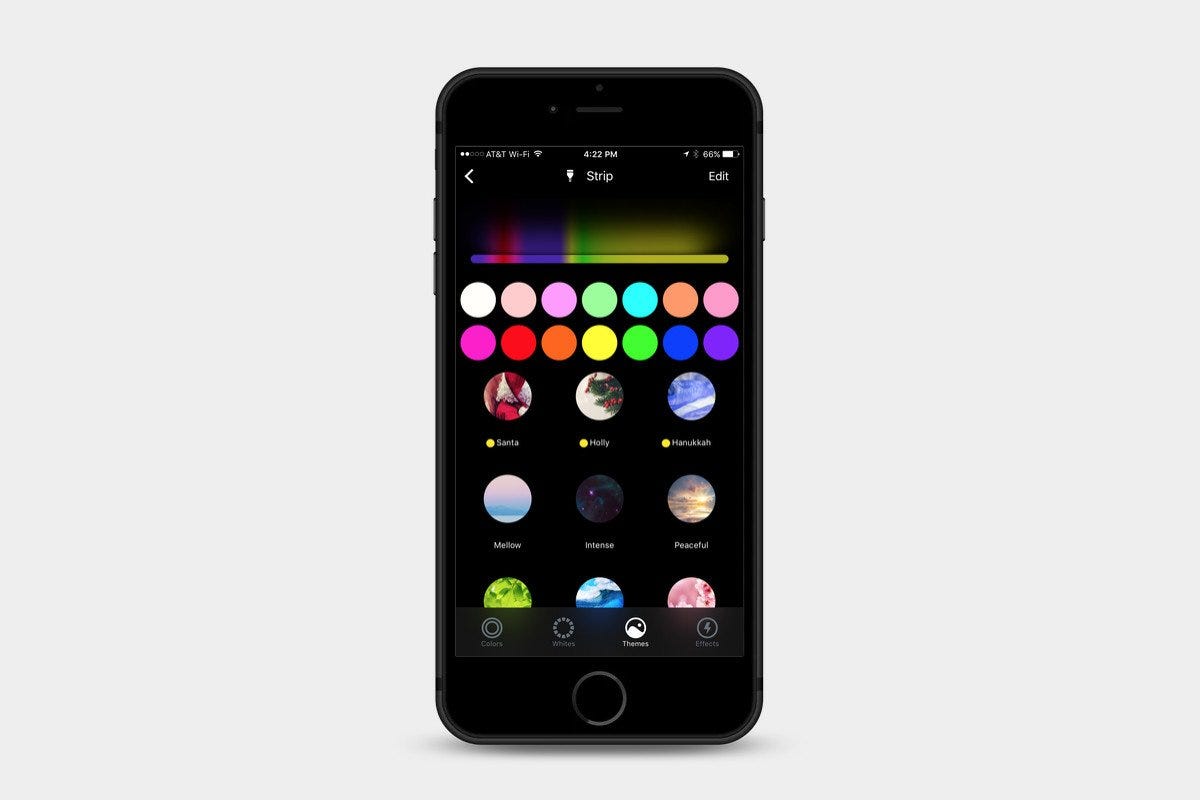
Propel energy through your home, using the Move effect.
To use the move effect, you must first create a pattern of color on your LIFX Z.
Once you’re happy with the colors, swipe left from the HOME Dashboard to find the effects tab. Select the MOVE effect. Next, select your light or group that you wish to run the effect on. You can edit the speed and also opt to have the effect change direction.
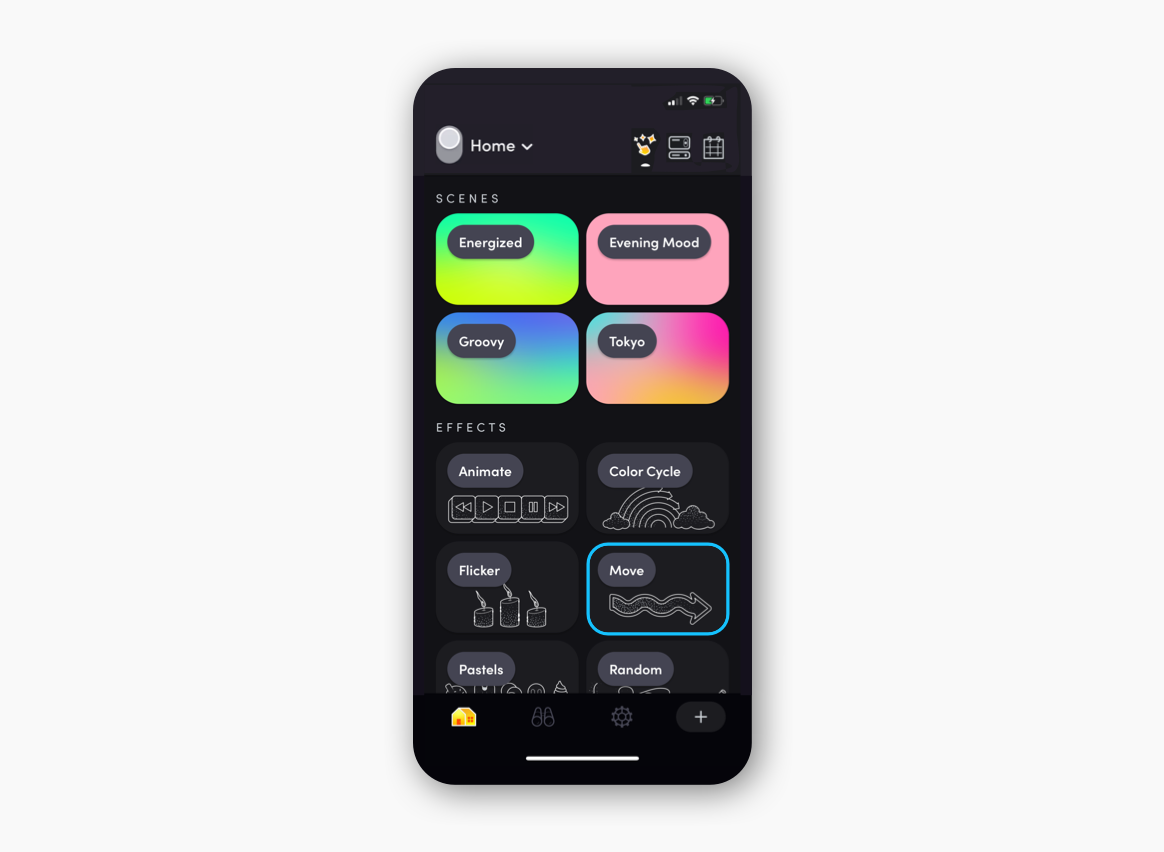
Boost the personality of LIFX themes with a daring dose of lively animation.
Interior spaces will come alive as your lights alternate colors and brightness as quickly as the occasion calls for. While ANIMATE works with a single LIFX light, the full effect is best expressed with a GROUP of three or more LIFX lights.
From the HOME screen, tap a GROUP. On the following screen, choose THEMES from the bottom menu, and enable your preferred theme. Next, go back to your group screen and choose EFFECTS, then ANIMATE THEME. Set how fast the lights change between colors with speed and scale with brightness. Once you’re ready, go back one screen to Effects and press the PLAY symbol above Animate Theme.
Have fun experimenting with the animate settings, and even create your own, by choosing different colors for each light, and turning on the Animate Theme effect, with your own custom palette.


